Youtrack
Youtrack is a project management tool – for a brief detail of what it does, you can check out this article.
So I’ve recently managed to replicate youtrack locally on my machine. Now I can make and test changes without breaking the production environment configuration.
The problem is that I now have to sync all the configurations from the production environment into Youtrack – and that’s a massive pain.
Fortunately, Youtrack has a functionality that allows for you to import projects settings, configurations and even issues. So we’ll just note it down here for my future reference, and for anyone that is planning to do this too.
Pre-requisites
Before we go into the details, there are a few pre-requisites:
- Your Local Machine must have network access to your production youtrack instance
- For me, my production youtrack instance is behind our organization VPN server
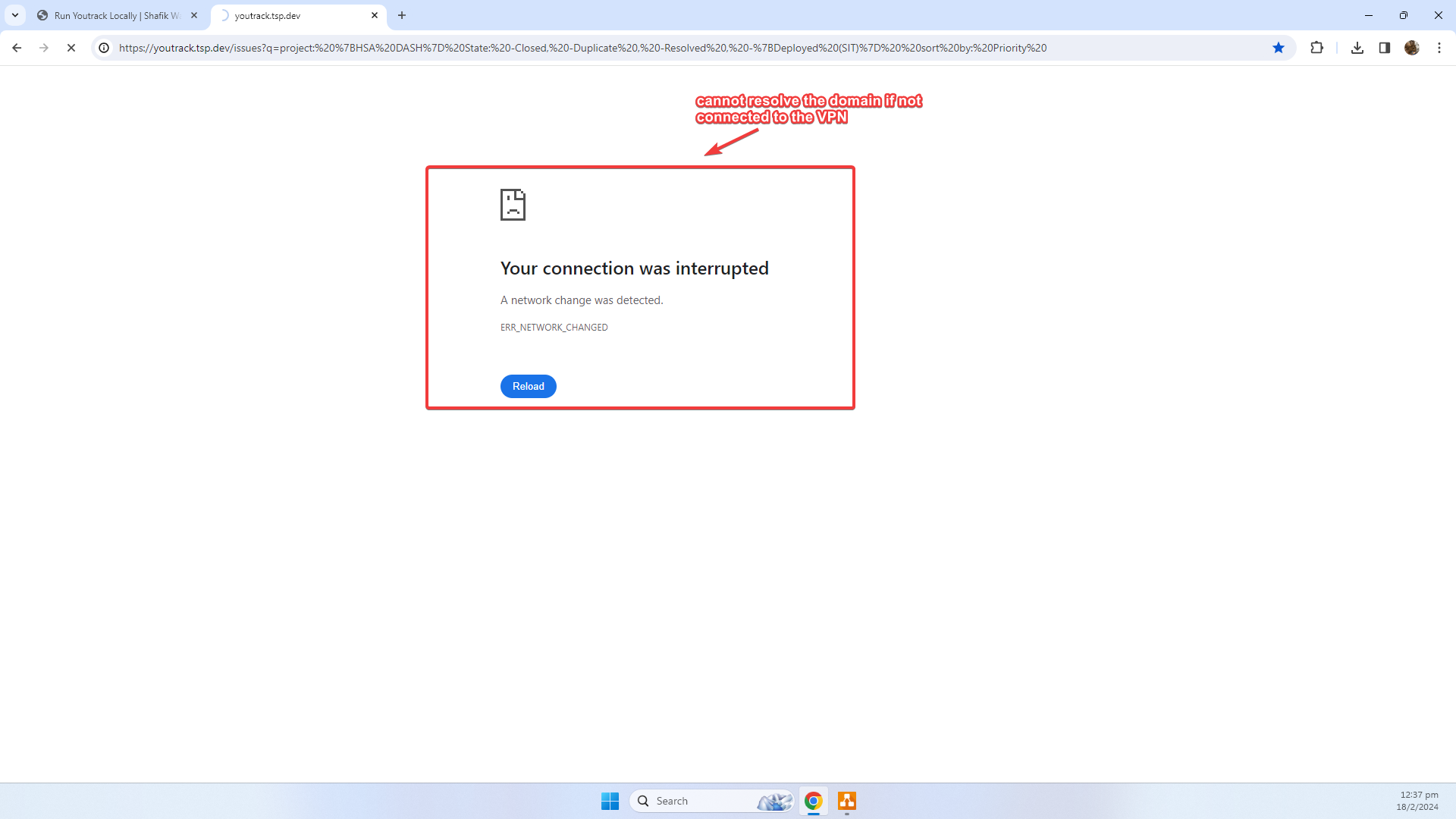
- To verify connectivity, you just simply ensure that you can access the production environment via the browser. See an image with my VPN switched on:
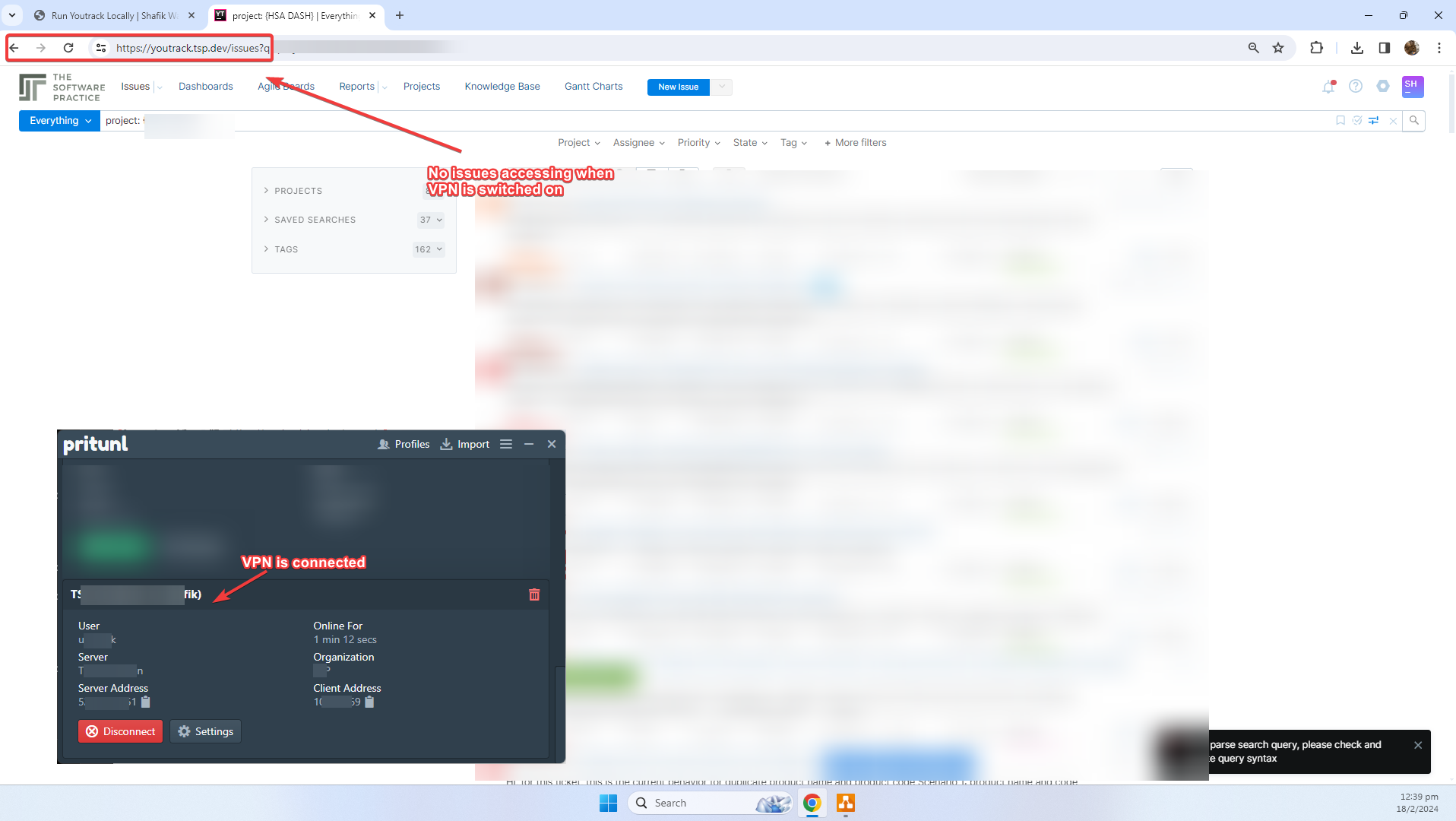
- For me, my production youtrack instance is behind our organization VPN server
- If your Production environment is using SSL, you need to download the SSL certificate and configure it in your local youtrack instance
- Access your production youtrack server via the browser and open the settings in the browser and click into
Connection is securetab: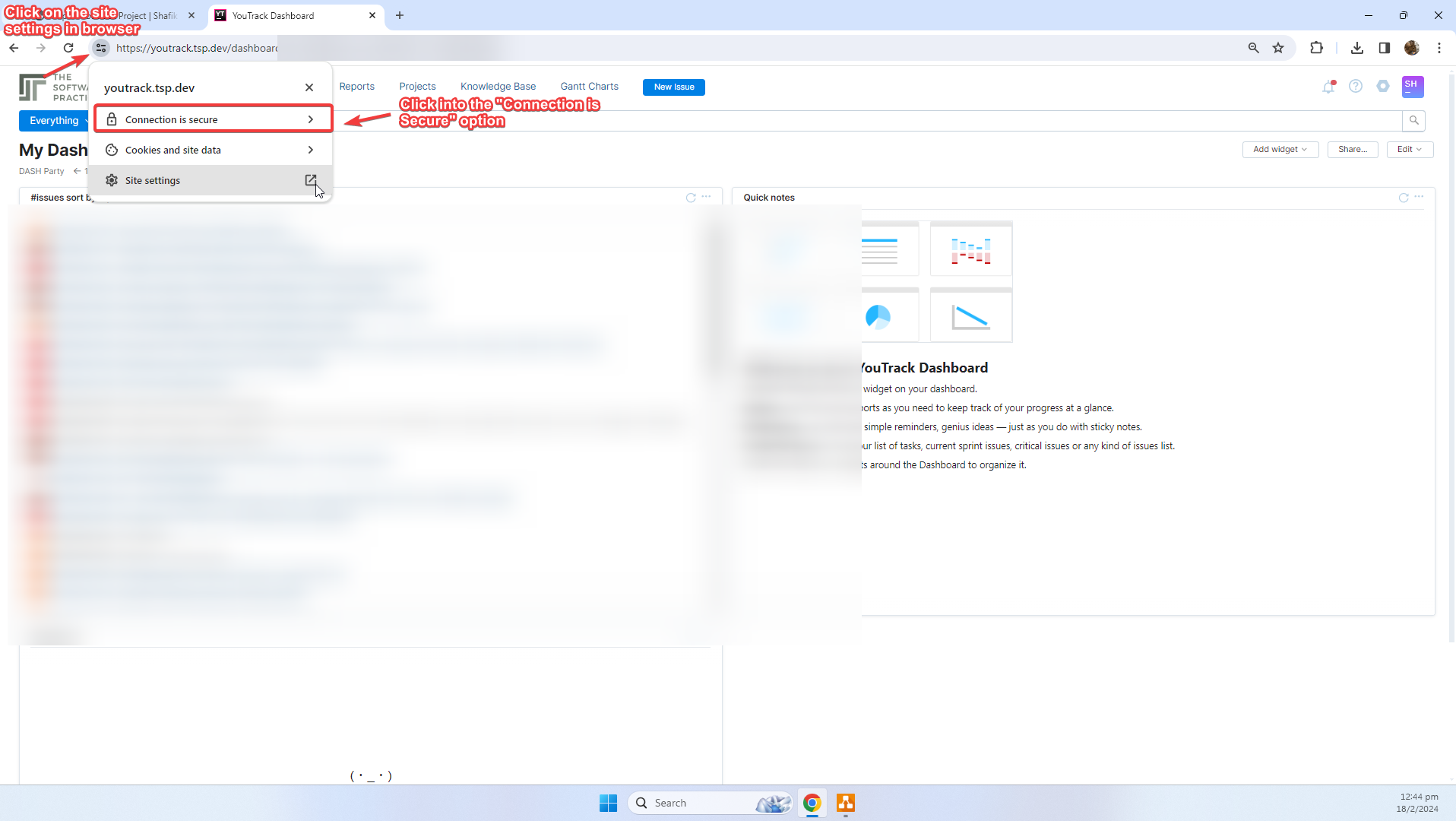
- Click into
Certificate is Validoption:
- Export the certificate
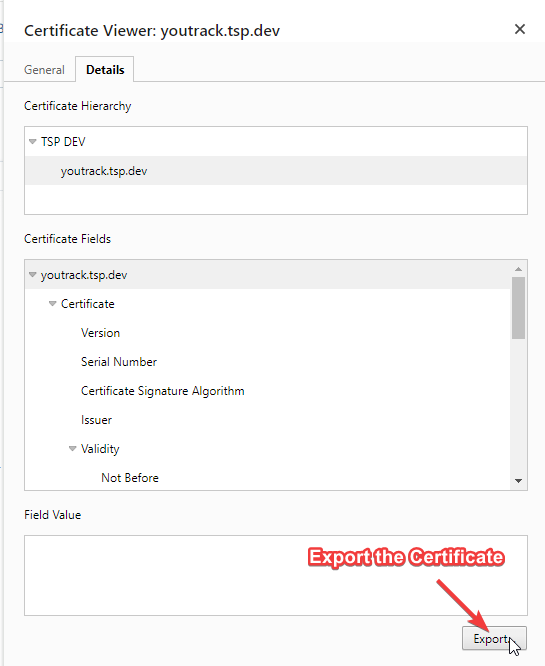
- Note down the location where certificate is exported to, we will need to configure this in our Local Youtrack instance
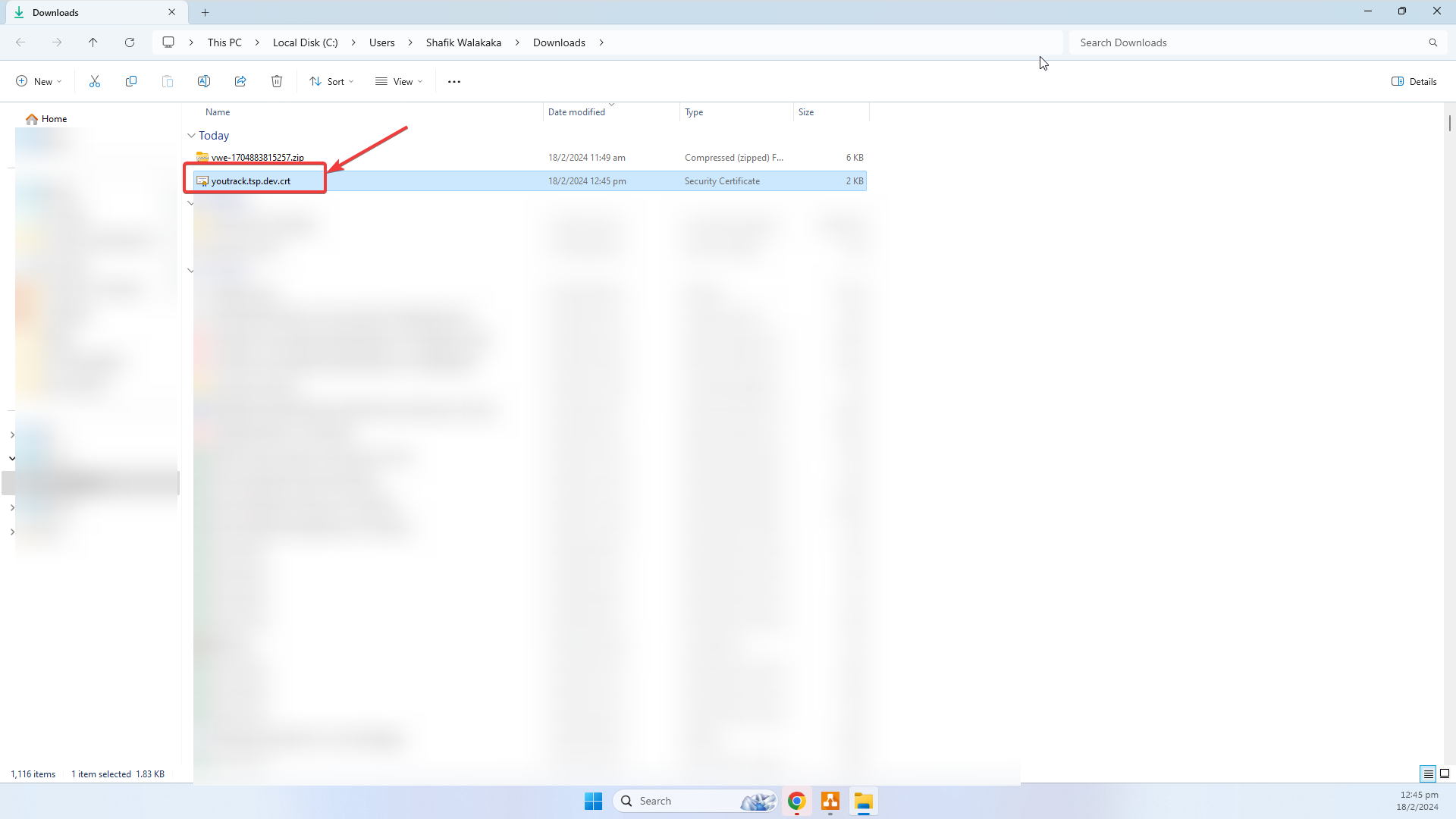
- Access your production youtrack server via the browser and open the settings in the browser and click into
Steps to Import Project
Once you’ve got the above sorted, the steps to import a project is actually very user friendly - assuming you have all the relevant permissions required.
- Create a permanent token in your production youtrack user account, you can refer to the following docs. This will be used by your local Youtrack instance to authenticate against the Production Youtrack instance
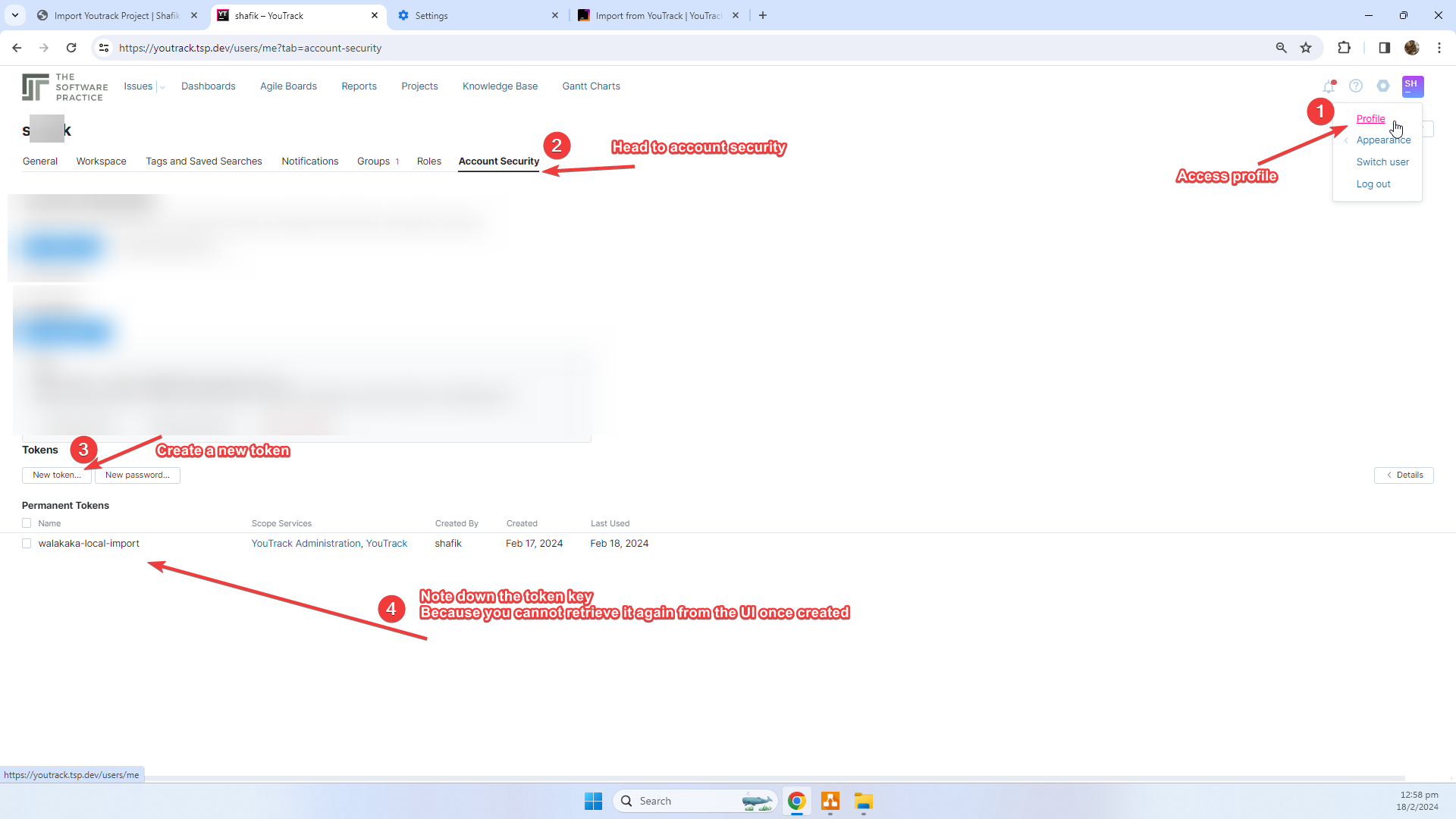
- Next, you need to configure you production env public certificate in your local youtrack instance
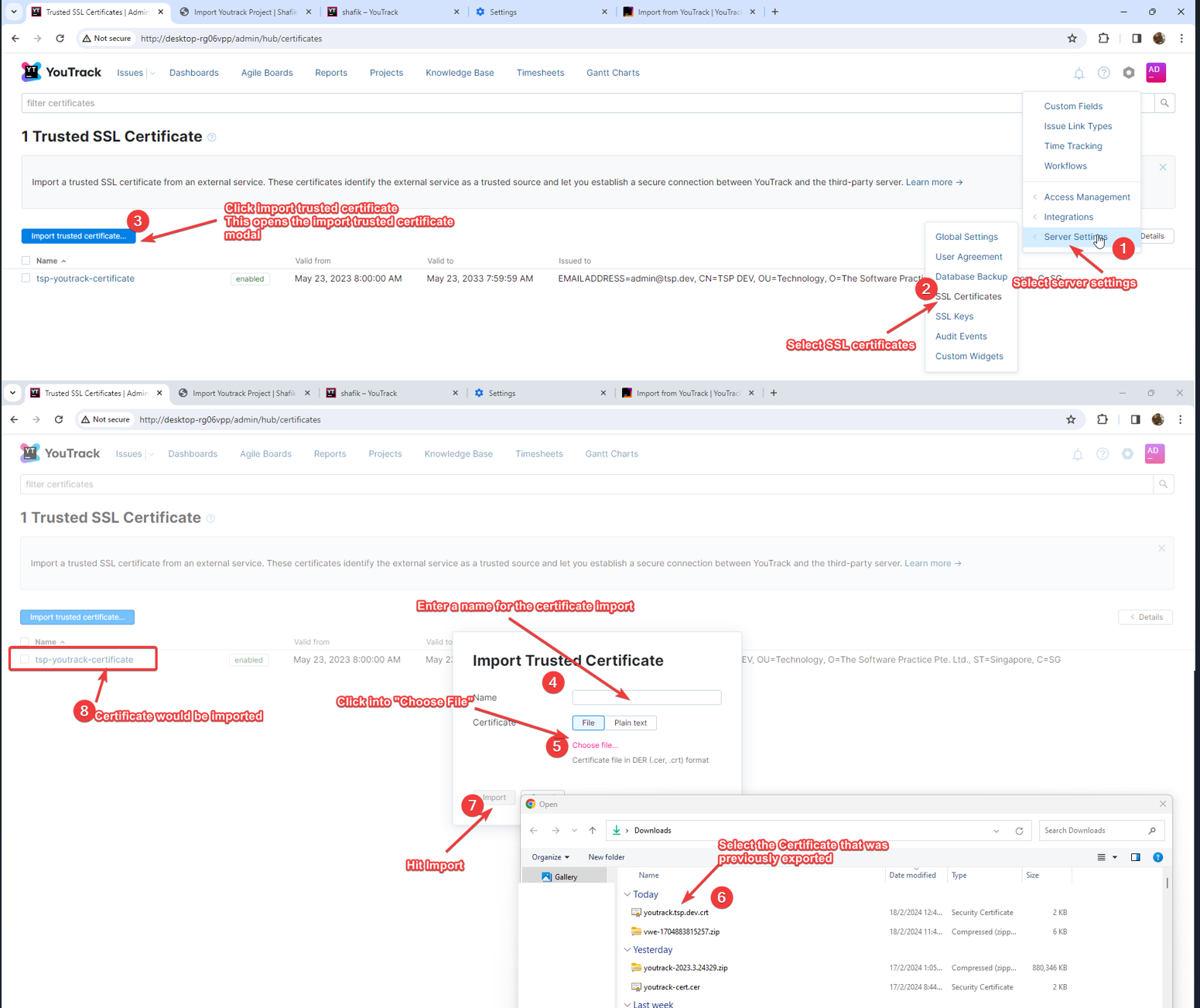
- Open the settings panel, and access
Server Settings. This opens a sub-menu. - In the sub-menu, we click into
SSL Certificates. This brings you to the SSL Certificate page - In the SSL certificate page, we click into
Import trusted certificate.... This opens theImport Trusted Certificatemodal - In the
Import Trusted Certificatemodal, we enter the name of the certificate import for reference - In the
Import Trusted Certificatemodal, we click intochoose file. This opens a file explorer - In the file explorer, we navigate to the location where we stored the downloaded certificate from our youtrack production server. This will bring you back to the
Import Trusted Certificatemodal view – and you can see the selected file - Once confirmed, hit
Import. The selected certificate file will be imported and configured in your Local Youtrack instance
- Open the settings panel, and access
- Next, you can configure and import from Youtrack
- Access the settings -> integrations -> imports. This will iopen the imports page
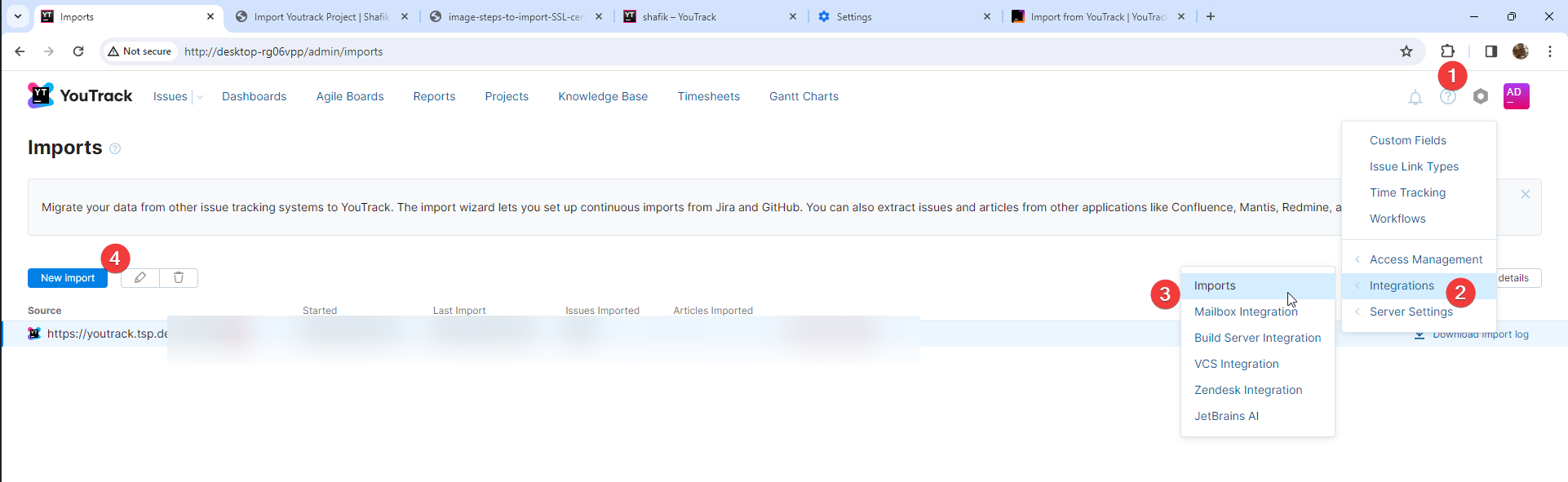
- In the imports page, hit the
New Importbutton. This will open a selection of tools to import from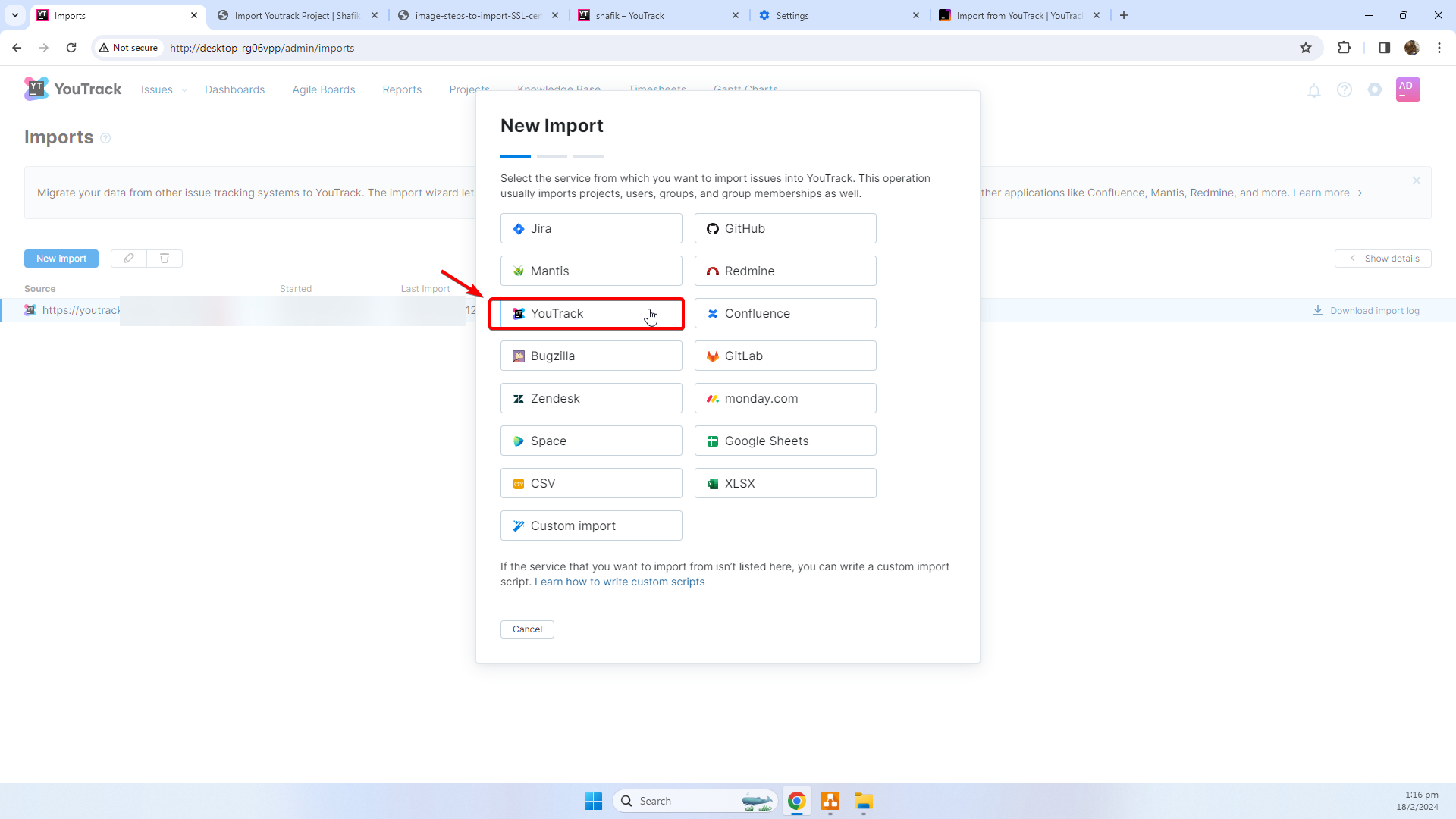
- Select
Youtrackas we are importing from our production youtrack import selection, and enter the production access credentials that was created earlier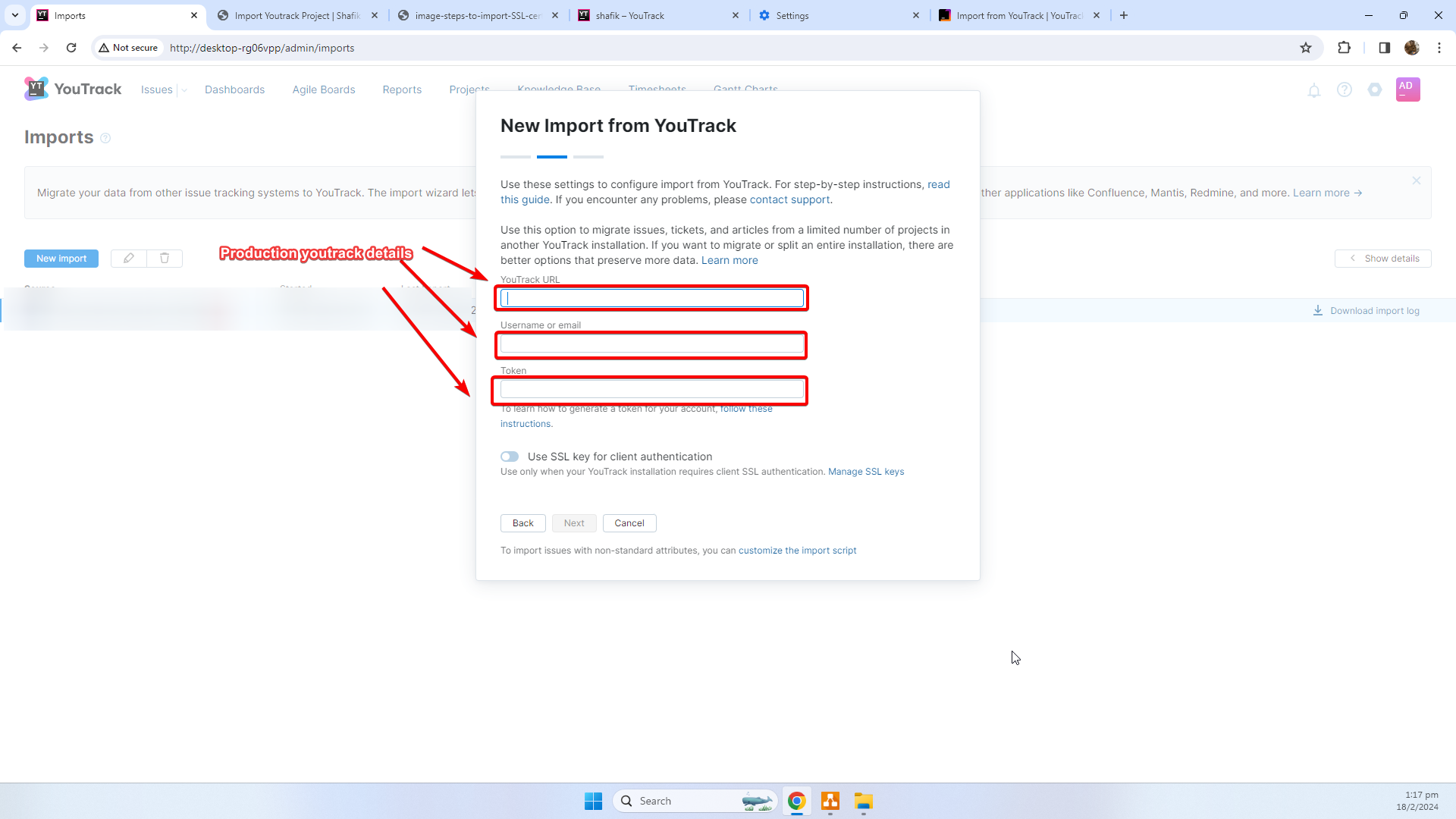
- On hit of
Import, you can monitor the progress of your import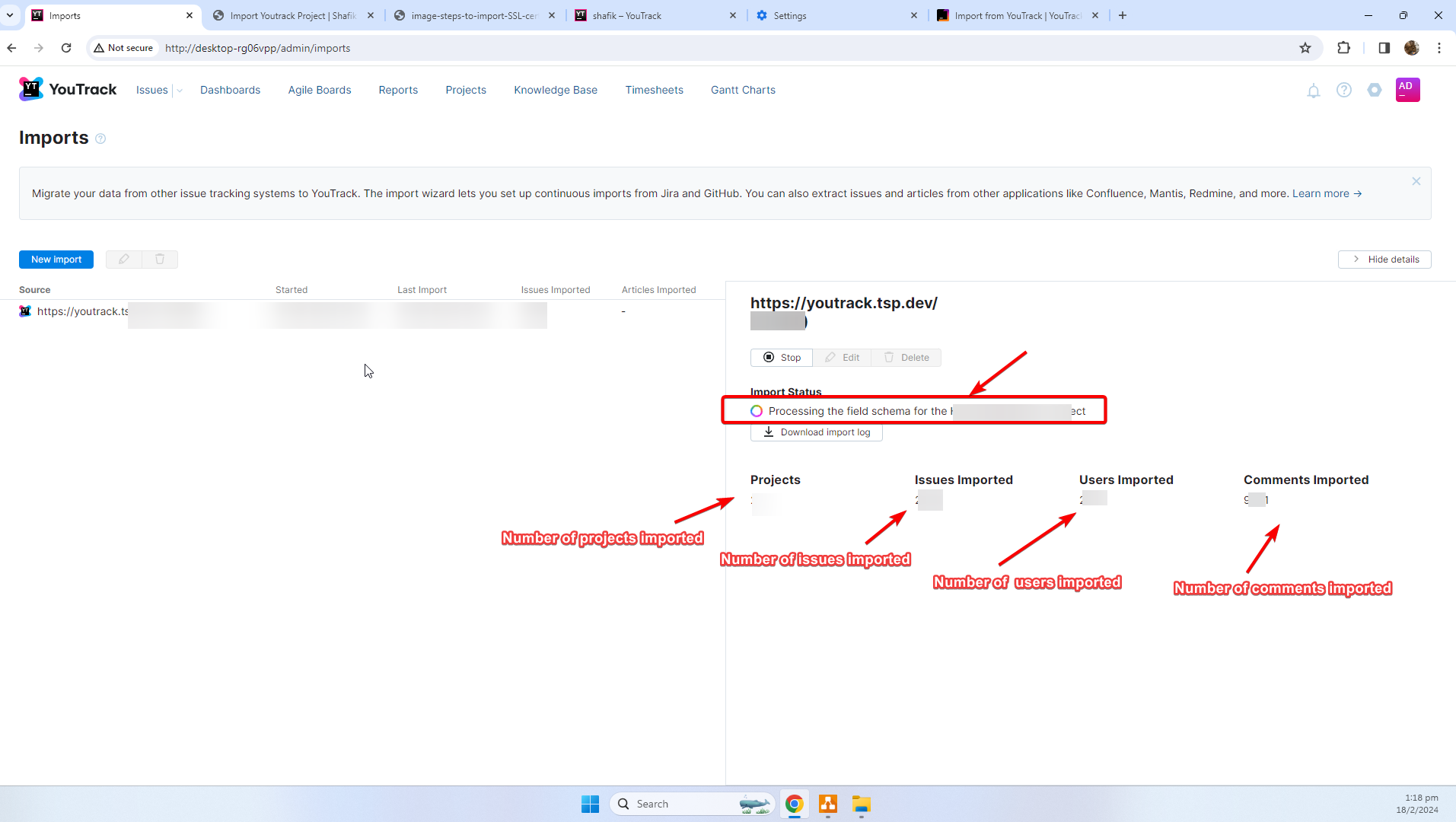
- Access the settings -> integrations -> imports. This will iopen the imports page
Thank You!
And that’s all folks – pretty neat and straightforward. Ofcourse there’d be bumps and troubleshooting required depending how youtrack is setup in your context (for both local, prod env). But the concepts should be similar.
Hope this serves us well, good notes for myself too :D!
Peace and Love
Shafik Walakaka